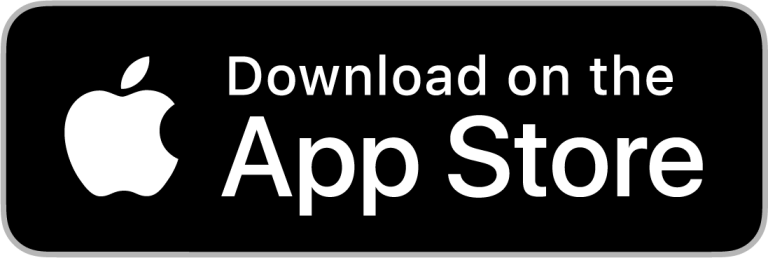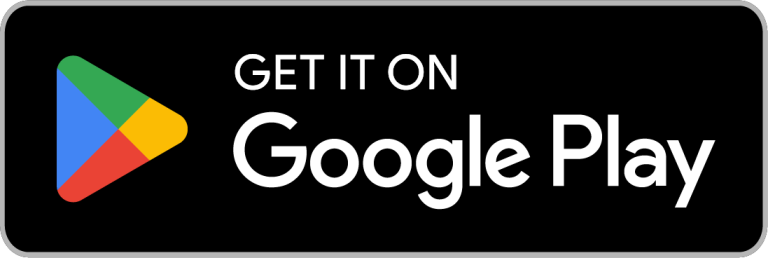Support
HydroNeo Application
Your Partner for Smarter Farm Management
This guide provides clear, step-by-step instructions designed to help you harness the full potential of each feature, whether you’re a first-time user or a seasoned farmer upgrading to smart aquaculture.
Our Guide for HydroNeo Application
With the HydroNeo Smart Farm Management Application, you gain access to powerful mobile features designed for modern aquaculture management. Getting started is simple—just sign up with your phone number or email.
One account gives you control over multiple ponds across devices, with real-time data and essential tools for farm management—anytime, anywhere.
Sign up: To create a user account, just follow these steps:
- Find and download the HydroNeo application by searching “HydroNeo” on Google Play or the App Store.
- Open the HydroNeo app and tap “Sign Up.”
- Enter your phone number or email address, then tap “Sign Up” to receive your OTP code.
- After verifying the OTP, complete your personal profile information to finish registration.
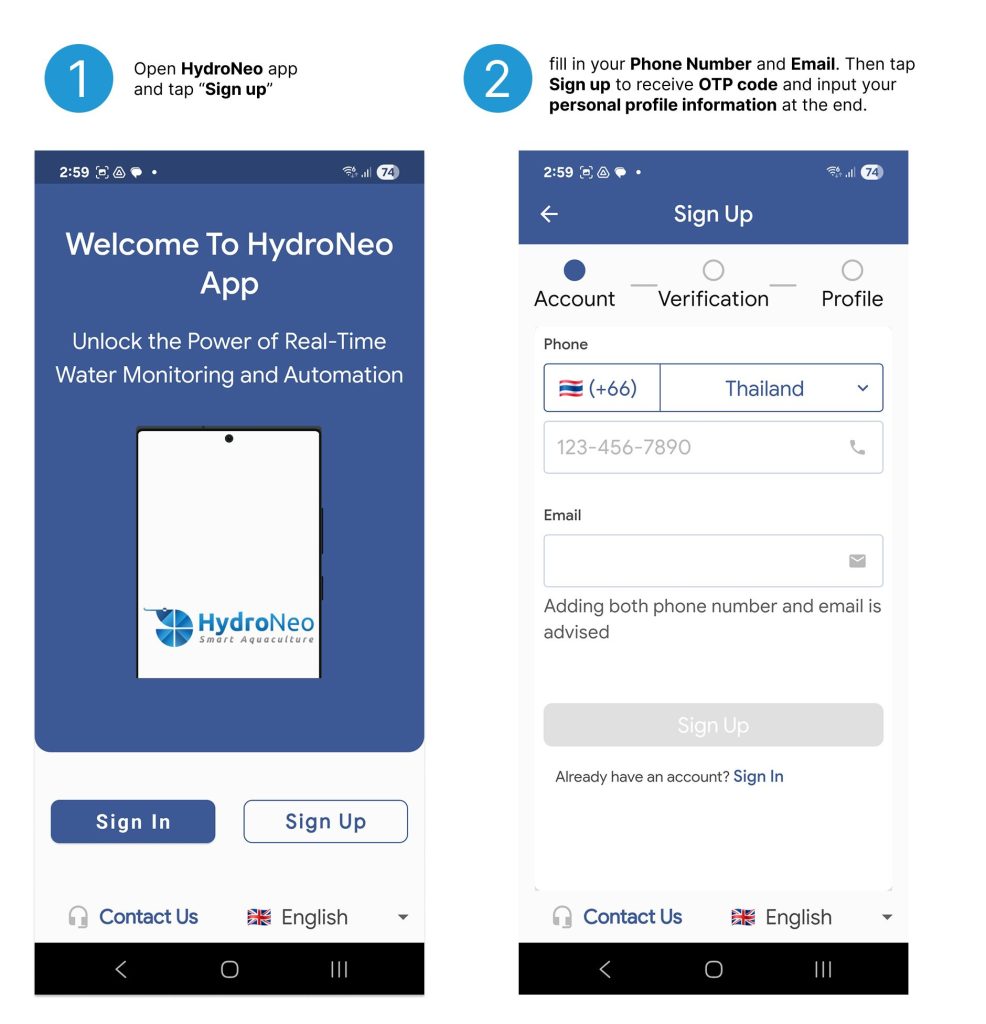
Sign in: To sign in, just follow these steps:
- Open the HydroNeo app.
- Tap “Sign In”, then choose to sign in using your phone number or email address.
- Enter the OTP code sent to your device to access the app.
- Alternatively, you can also sign in using your username.
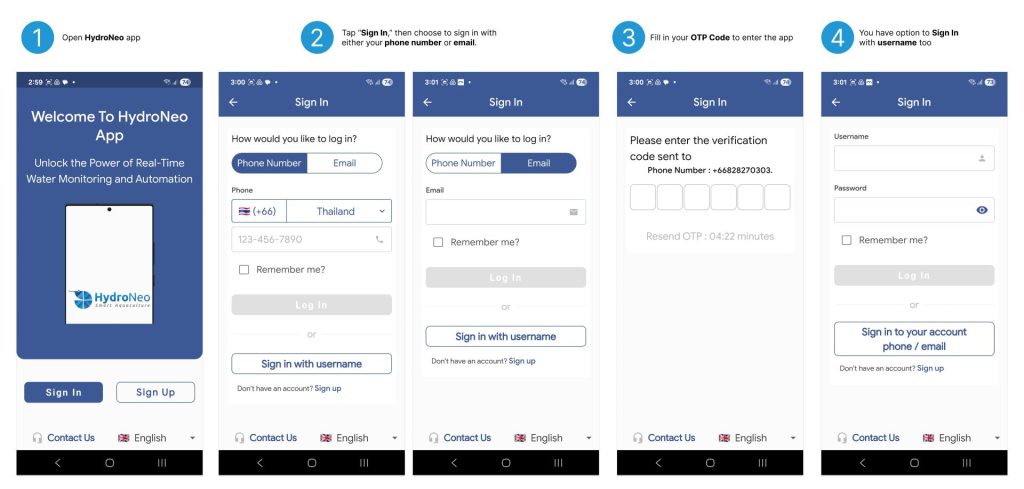
HydroNeo Dashboard is your Smart Farm Command Center, the HydroNeo Dashboard gives you a real-time, at-a-glance overview of your entire farm. Instantly see key indicators like water quality, shrimp growth, and feeding activity—all in one place.
Designed for quick decision-making, the dashboard helps you spot trends, detect irregularities, and take timely action—whether it’s turning on aerators or adjusting water conditions.
Walkthrough: How to Read the Dashboard
At the heart of the dashboard is the Pond Card—a large rectangular panel that displays key information and gives you quick access to essential tools.
Each Pond Card is divided into three main sections:
Pond Name – Easily identify each pond at a glance.
Parameter Indicators – View real-time values for DO, pH, salinity, aeration status, and biomass estimate (pcs/kg).
Quick Access Menus – Jump directly to your Logbook, Profit/Loss report, Pond Photo for growth measurement, or Photo Logbook for visual records.
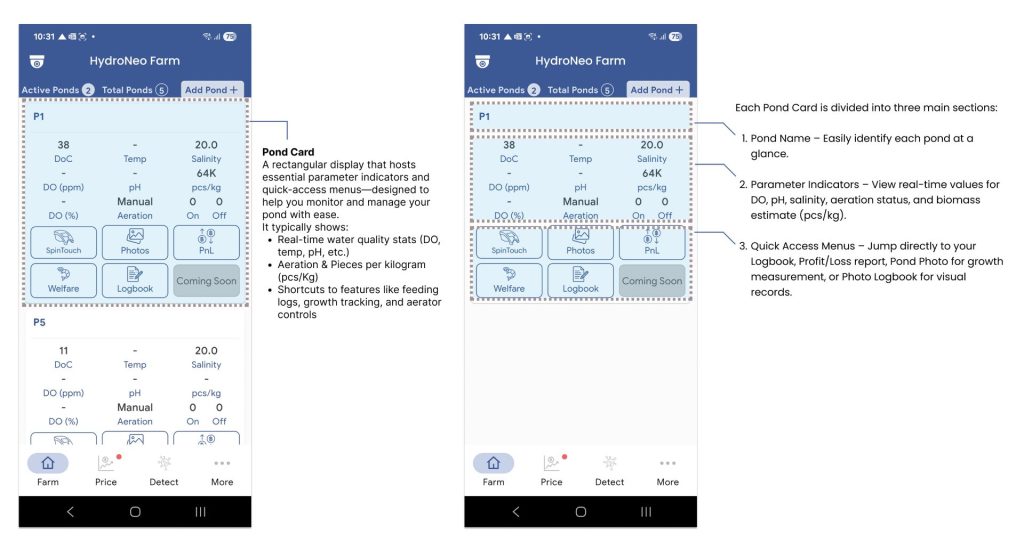
With this layout, you’ll always have the full picture of your farm’s performance—right at your fingertips.
Adding a New Pond (Pond Card)
To add a new pond to your farm profile:
Click on “Add Pond+” Begin by tapping the “Add Pond+” button on your dashboard.
Submit a Pond Request The app will automatically send a request via email to our admin team.
Wait 4–5 Minutes Our system administrator will process your request and create a new pond (pond card) for you.
Confirmation Once approved, the new pond will appear on your dashboard—ready for use!
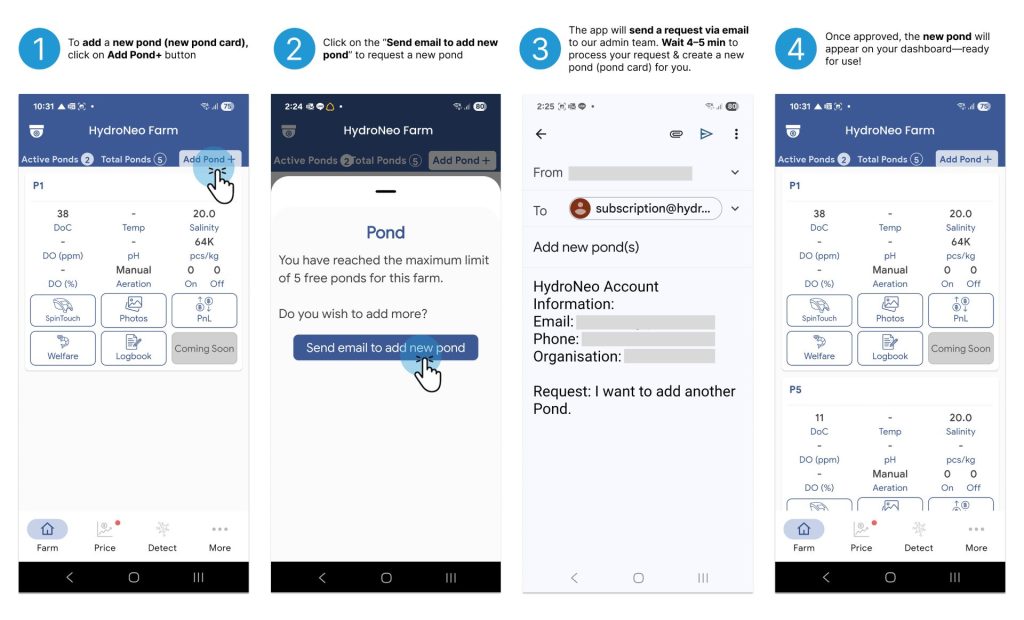
In aquaculture, water isn’t just the environment—it’s life itself. Even the smallest changes in water quality can lead to stress, poor growth, or even mass mortality in aquatic animals.
With HydroNeo’s real-time monitoring system, you get powerful tools right in your hands:
Instant Visibility: Continuously track critical parameters like Dissolved Oxygen (DO), pH, and temperature—from anywhere, anytime.
Smart Alerts: If any value drifts outside the safe range, your phone sends an immediate notification—so you can take action before it affects your farm.
24/7 Protection: HydroNeo watches over your pond even when you’re asleep, ensuring water quality stays within optimal conditions around the clock.
Historical Trends: View daily and weekly parameter trends to understand seasonal shifts or detect early warning signs.
Better Planning, Lower Risk: With clear data, you can adjust aeration, feeding, and farm routines confidently—reducing guesswork and boosting shrimp survival rates.
Study Case 1
HydroNeo Smart Alerts: When the DO value drops below 4 ppm, the HydroNeo app will send an immediate notification.
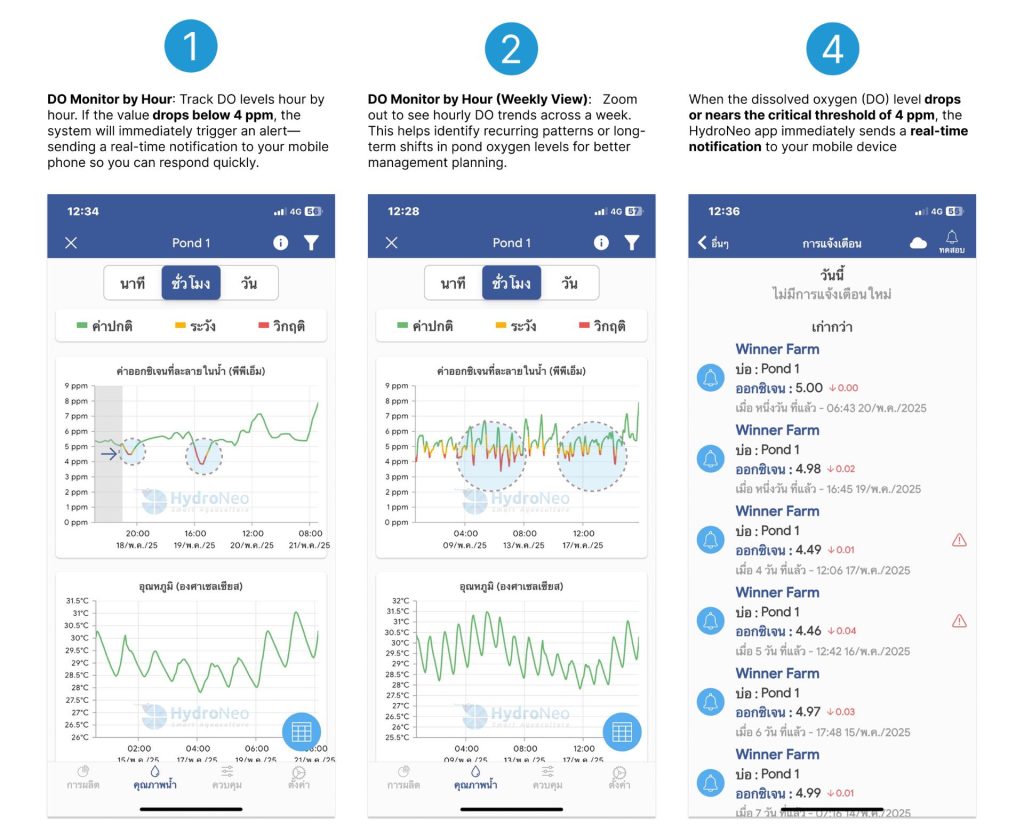
Case Study 2
High DO Levels? : Plankton Bloom might be the cause elevated dissolved oxygen (DO) levels during the day often indicate plankton bloom—which can lead to a sudden drop in DO at night.
Pond Carrying Capacity: A high concentration of shrimp in the pond prevented dissolved oxygen (DO) levels from increasing. However, after a partial harvest, DO levels rose to over 6 ppm.
Temperature Affects DO: As water temperature rises, its capacity to hold oxygen decreases. By monitoring both parameters together, farmers can anticipate risks and adjust aeration in advance.
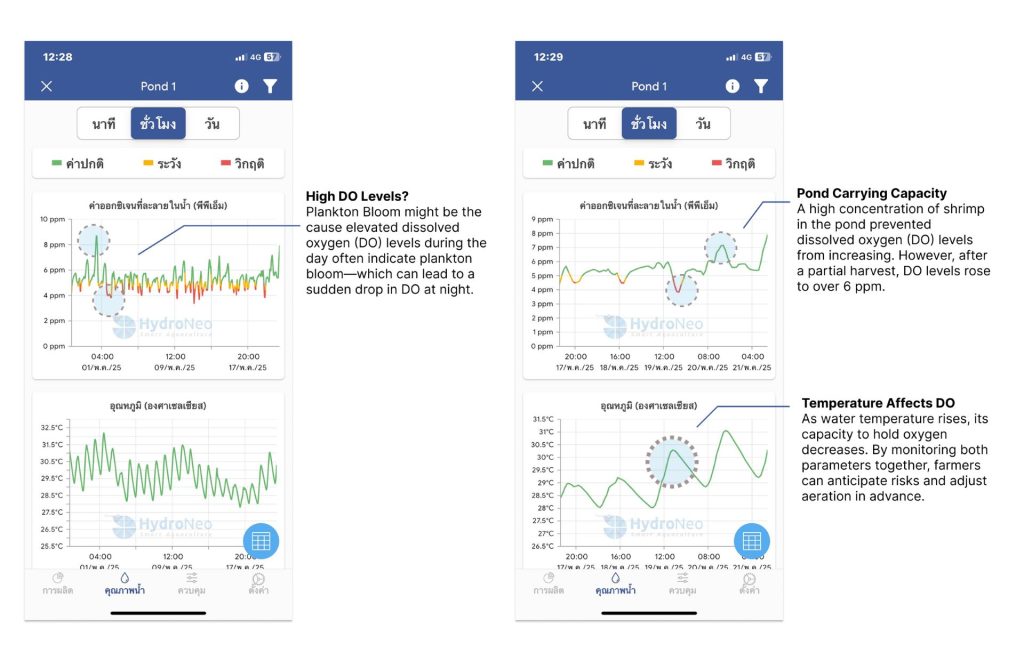
The data provided equips farmers with the tools to make rapid and accurate decisions, enabling them to respond to environmental changes and prevent issues that could diminish yields.
The HydroNeo notification system acts like a smart assistant, monitoring your pond around the clock and sending timely alerts just when you need them most—helping you respond quickly and keep your farm running smoothly.
Proactive Problem Prevention: Detects early signs of problems like plankton crashes, oxygen dips, or sudden temp shifts
Real Time Alerts: Instantly notifies you when DO, pH, or temperature falls outside optimal ranges
Control from Anywhere: Even when you’re away from the farm, the app sends real-time alerts to your phone, allowing you to make decisions on the go. Paired with the HydroNeo Automation System, you can even remotely control the aerator system in your pond—bringing full flexibility to your fingertips..
How to set up “Notification” feature
To setting the notification feature, just follow these steps:
- Open the Dashboard and tap on the Pond Card.
- Tap Settings to enter the configuration menu.
- Under the Notification tab:
- Set your DO (Dissolved Oxygen) thresholds — adjust both Low–High Reminders and Critical Notifications.
- Do the same for pH values — set your preferred Low–High ranges and critical limits.
- Repeat for Temperature, adjusting both reminders and critical notifications.
- Tap Save Configuration to apply changes.
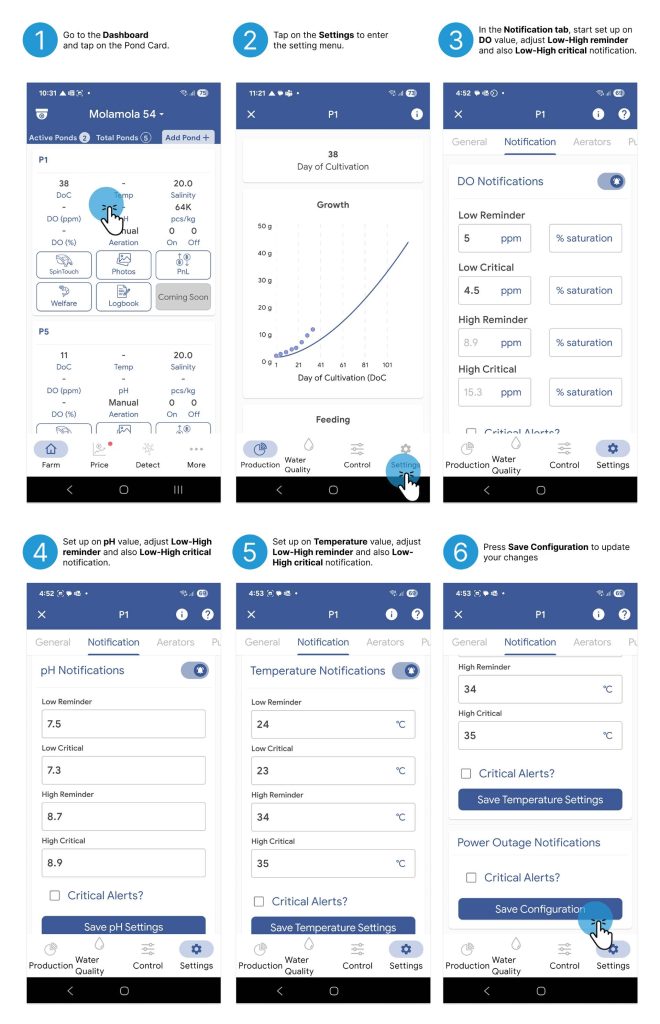
This setup helps ensure your system alerts you instantly when any parameter goes outside the safe zone—keeping your pond health under control, 24/7.
With the HydroNeo app, farmers receive reliable information that allows them to optimize farm management for maximum efficiency—enhancing quality and sustainably boosting production in aquaculture operations.
Coming soon
Coming soon
The Growth Graph helps you visualize shrimp growth trends over time—making it easier to track performance, detect abnormalities early, and plan harvesting or feeding adjustments with confidence.
You can view growth trends by day, understand the relationship between feed and growth, and set KPIs to evaluate farming efficiency.
How to Use “Growth” Feature
To add growth information, just follow these steps:
- Go to the Dashboard and tap on your desired Pond Card.
- Tap anywhere on the Growth Graph to enter the Growth section.
- In the Growth tab, tap the plus icon at the bottom right corner.
- The Add Sample menu will appear:
- Choose the sampling date.
- Enter size data by filling in either the weight (g), length (cm), or pieces per kilogram (pcs/kg).
- Once one value is entered, the system will automatically calculate the other two for you.
- Press Add sample to update the information
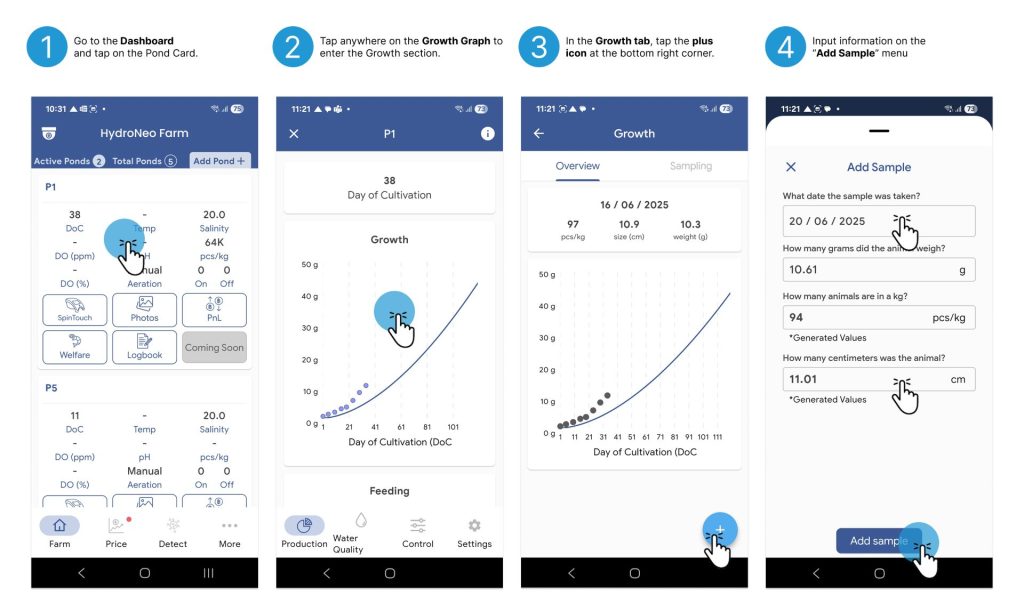
This feature helps you track shrimp development efficiently and make informed decisions based on growth trends.
How to Edit Growth Data
To edit growth information, just follow these steps:
- Go to the Growth Tab.
- Tap the “Sampling” menu at the top right corner.
- A list of recorded data will appear in table format.
- To edit a specific entry, long press the row with the date you wish to edit.
- The Edit Sample menu will appear.
- Adjust the date, weight, length, or pcs/kg as needed.
- Tap “Update” to save your changes.
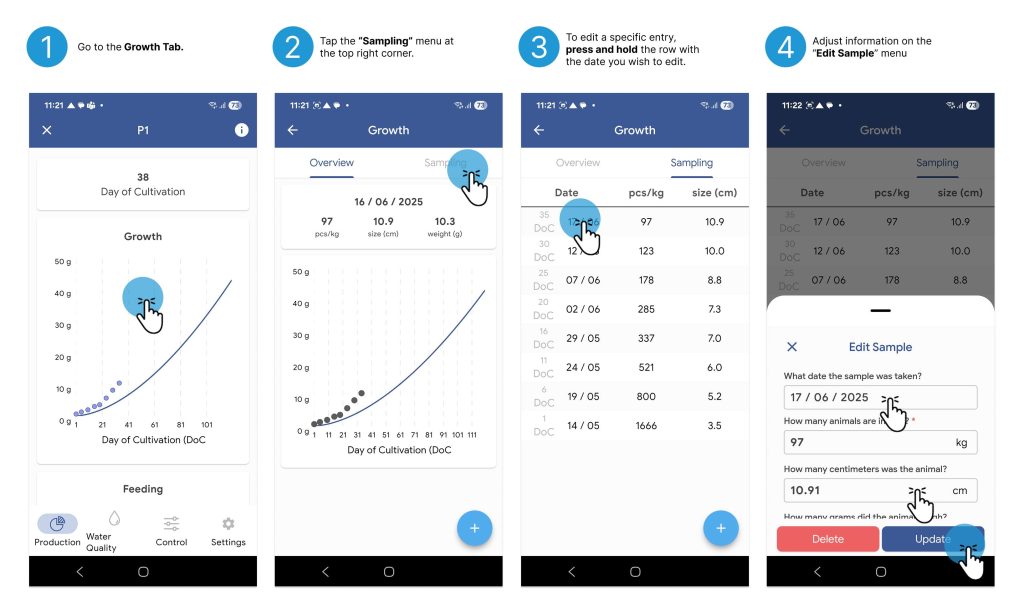
Your growth data will be updated and reflected immediately on the graph.
Accurate feeding records are essential for managing costs and improving animal growth. With HydroNeo, you can log feeding times, amounts and feed brands all in one place.
The system automatically turns your data into clear trend graphs—making it easier for you to monitor feed usage, evaluate feeding efficiency, and plan your budget more effectively.
How to Use “Feedlog” Feature
To add feeding information, just follow these steps:
- On the Dashboard and tap on the Pond Card.
- Scroll down to find the Feeding Graph, then tap anywhere on the graph.
- In the Feeding tab, tap the plus icon at the bottom right.
- The Create Record menu will appear:
- Select the feeding date.
- Enter the amount of feed in kilograms.
- Choose the feed brand.
- Tap Add to save your record.
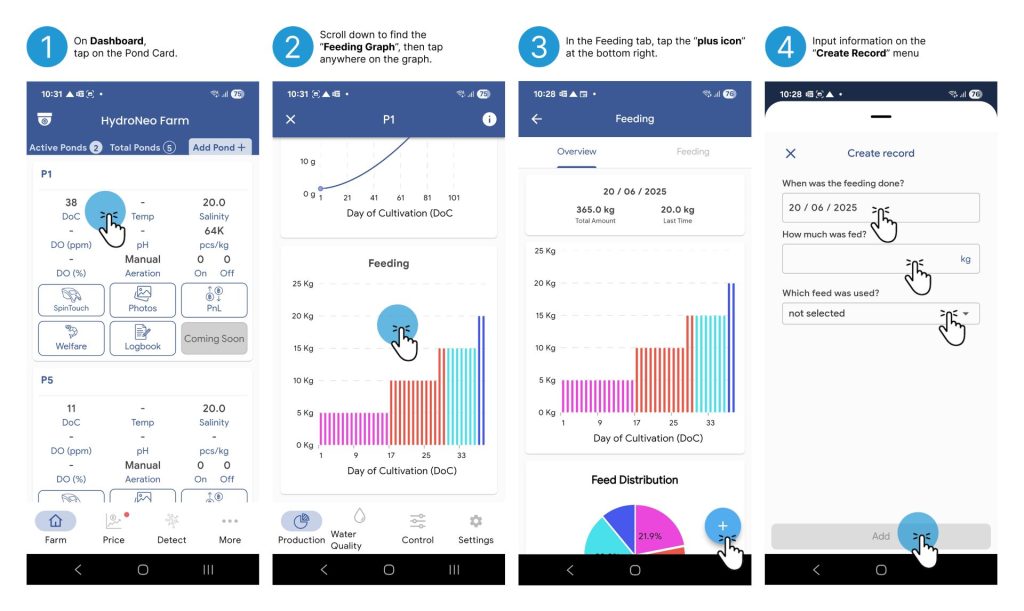
Your data will be instantly recorded and reflected in the graph—making it easier to monitor and optimize feed management every day.
HydroNeo’s Photo Album helps farmers visually track pond activities, shrimp health, feed setups, and water quality over time. With organized photo categories—pond, animal, feed tray, lab test, water quality, and others—you can easily compare conditions across cycles or spot early issues like disease, water quality or other abnormal.
Photos offer proof for decisions, simplify communication with teams, and support farm reports or expert consultations. Whether for daily records or long-term analysis, the Photo Album keeps your visual data clear and accessible—all right on your phone.
Fast to use, helpful for diagnosis, and perfect for building a complete picture of your farm’s progress.
How to Use the “Photo Album” Feature
Steps to Add Photos:
- Go to the Dashboard, Tap the Photo menu
- Press the “Add Photos” button
- Before uploading, select a photo category. There are 6 categories to choose from; Pond, Animal, Feed Tray, Lab Test, Water Quality and Others
- Tap the Upload button Your selected photo will instantly appear in your album, sorted by category
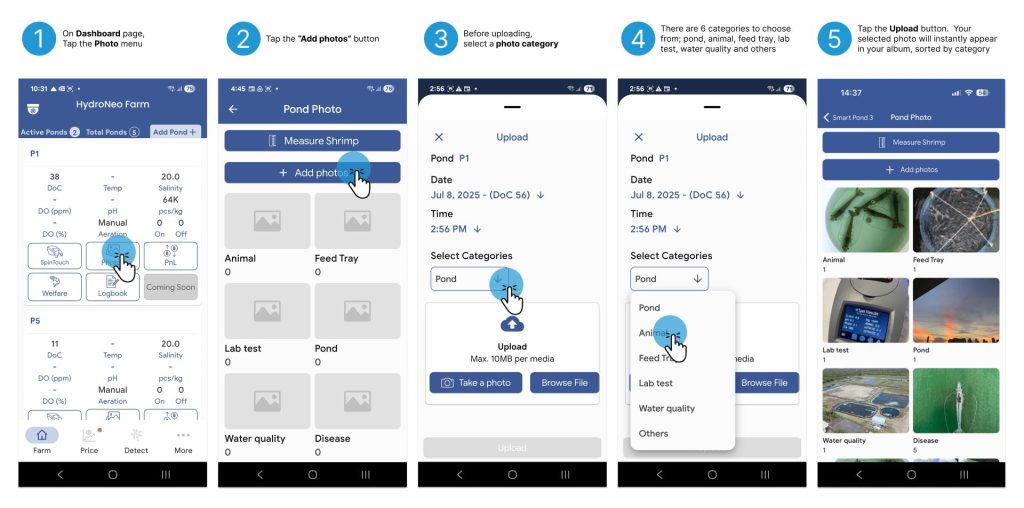
Measuring shrimp size doesn’t have to be time-consuming or wasteful. HydroNeo’s Photo Sizing feature helps you check animal growth more efficiently—right at the pondside.
Just take a quick photo of a few sample shrimp next to a coin, and the app estimates their size instantly. No need to sacrifice animals or run complex measurements. It’s fast, accurate, cost-saving, and lets you return the shrimp to the pond—helping you monitor growth with minimal loss and maximum ease.
How to Use the “Shrimp Measurement” Feature
Easily measure shrimp size using photo analysis by following these steps:
- There are two ways to access the Shrimp Measurement feature:
– Option 1: Go to the Dashboard and tap ‘Photos’ on the Pond Card.
– Option 2: Tap ‘More’ at the bottom right, then select ‘Shrimp - Tap the Measure Shrimp button to enter the Shrimp Measurement feature.
- In the Shrimp Measurement tab:
- On Select currency coin, choose the country and coin type. This coin will serve as a size reference.
- Select the sampling date.
- Upload a shrimp photo from your gallery or use the camera to take one in real time.
- Press Submit bottom to complete the measurement
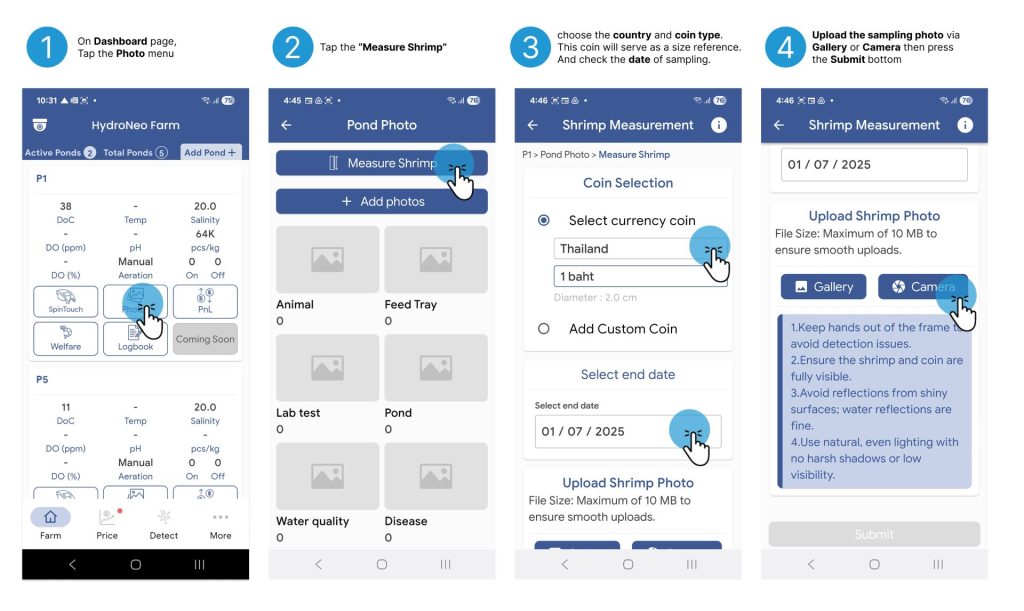
Note: For accurate measurement, place a shrimp and the selected coin together in the same frame when taking the photo.
- For smaller shrimp, use a small coin.
- For larger shrimp (e.g., 60 pcs/kg or larger), use a bigger coin for better scale.
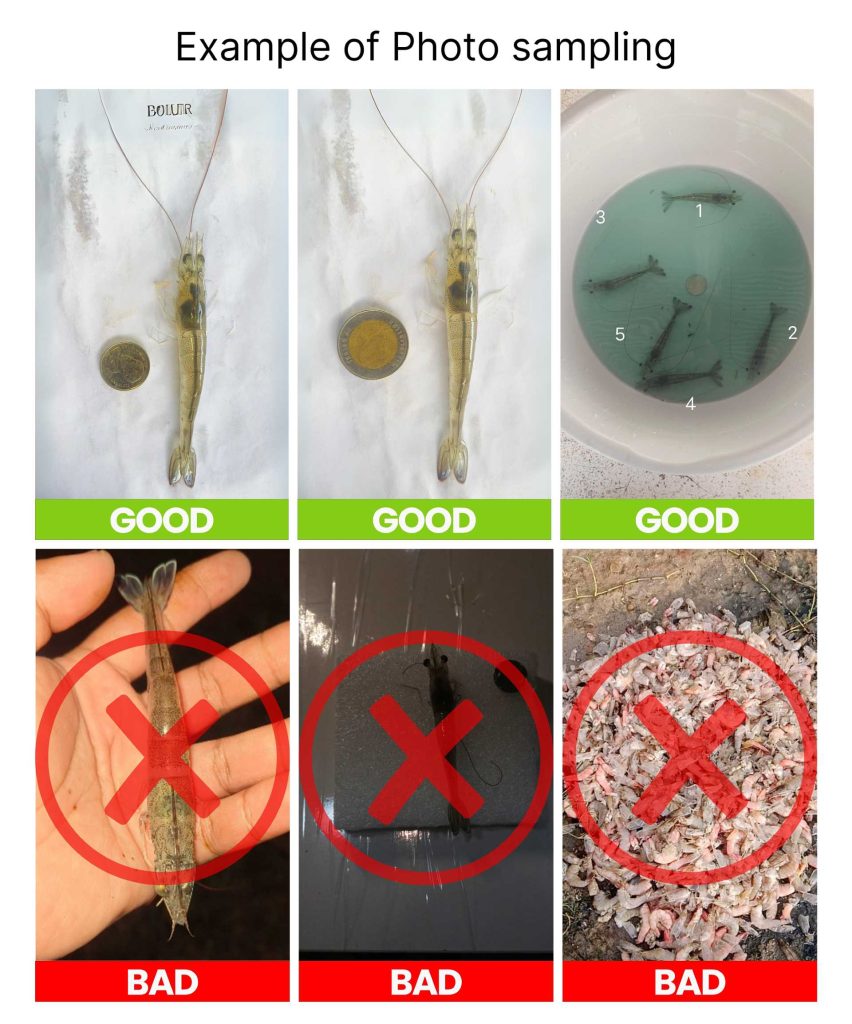
When it comes to disease, early action saves the crop. That’s why HydroNeo offers a free, easy-to-use disease detection tool—built right into the app.
In just a few taps, you can log unusual behaviors or symptoms directly from the pond. The system guides you with simple questions and images to help spot warning signs early. No extra equipment needed—just your phone, your eyes, and a few seconds. Catching problems sooner means fewer losses, better survival, and peace of mind.
How to Use “Disease Detection” Feature
To starting diagnose the disease on your farm following these steps:
- Open the HydroNeo app and go to the Dashboard.
- Then, tap the “Disease Detection” button to begin.
- On the first disease diagnosis screen, press the “+Detect Disease” button to start the diagnosis process.
- Answer the Questions: The system will guide you through a series of questions. You will need to provide information in five main categories:
- Feeding and digestion behavior
- Growth and physical appearance
- Shell and structure of the shrimp
- Color of the shrimp
- Mortality characteristics
- Upload an Image: Before receiving the diagnosis result, the system will ask you to upload a photo of the affected shrimp.
- Click “Browse Files” to select an image from your gallery, or tap “Capture Photo” to take a picture and upload it directly from the field.
- The system will display the disease diagnosis result and save the diagnosis history online for you.
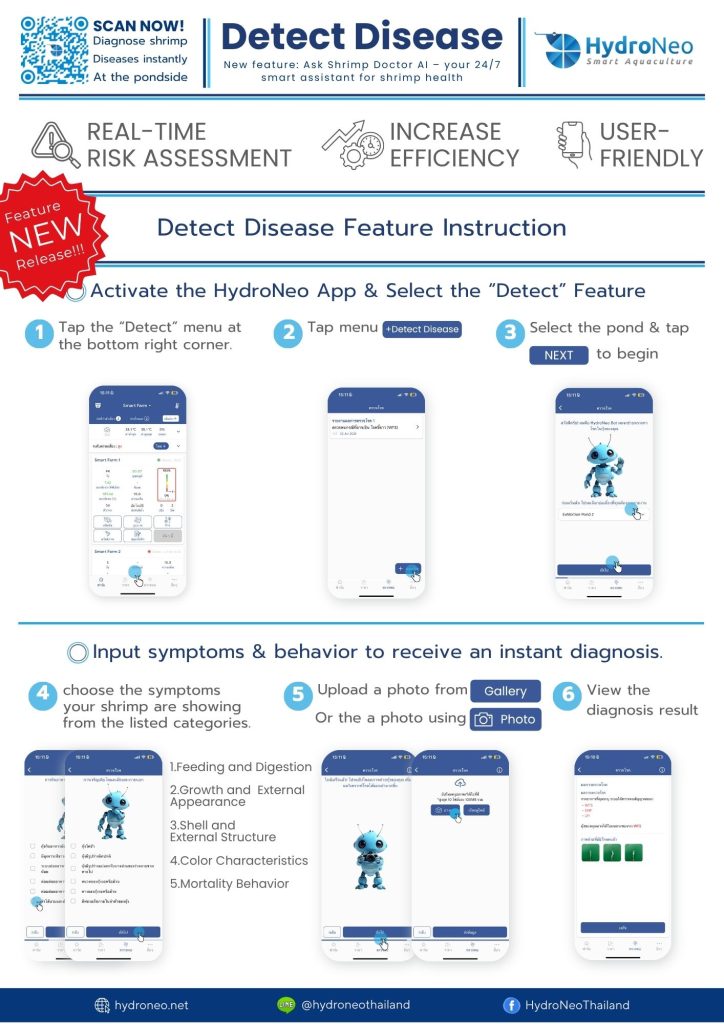
Disease Diagnosis: The system identifies the specific type of disease, enabling farmers to manage their aquaculture stock more quickly. With reliable data at hand, farmers can make informed decisions—whether to halt the outbreak, sell their stock, or continue treatment.
HydroNeo’s Disease Radar empowers farmers to stay ahead of outbreaks through real-time insights and community alerts. When one farm reports an issue, nearby farms receive instant warnings—giving everyone a chance to act fast and prevent further spread.
You’ll see risk zones updated live, showing if danger is approaching your area. Each report includes clear details like disease type and severity, helping you prepare and protect your pond.
This feature turns every farmer into a guardian of shrimp health. By sharing early signs and disease reports, we build a protective network that benefits the whole aquaculture community.
Your success depends on awareness, cooperation, and early action. With Disease Radar, farmers don’t just protect their own farms—they help secure their neighbors’ futures too
How to Report a Disease Using the “Disease Radar” Feature
To make a report, just follow these steps:
1. On the Dashboard page, locate the Disease Radar just below the lunar calendar section. Tap “New+” to report a disease observed in your farm or nearby area.
2. On the Disease Details page, fill in the following information:
Whose farm you are reporting for
Which pond
Species type
Host species
Disease type Then, tap “Next”.
3. Answer the questions in the Disease Symptom Form by selecting relevant options to improve data accuracy.
4. Upload a photo using your Gallery or Camera, then tap the Submit button to complete your report.
5. Your report will be published in the Disease Details section.
6. You and other farmers can tap the report to view detailed information.
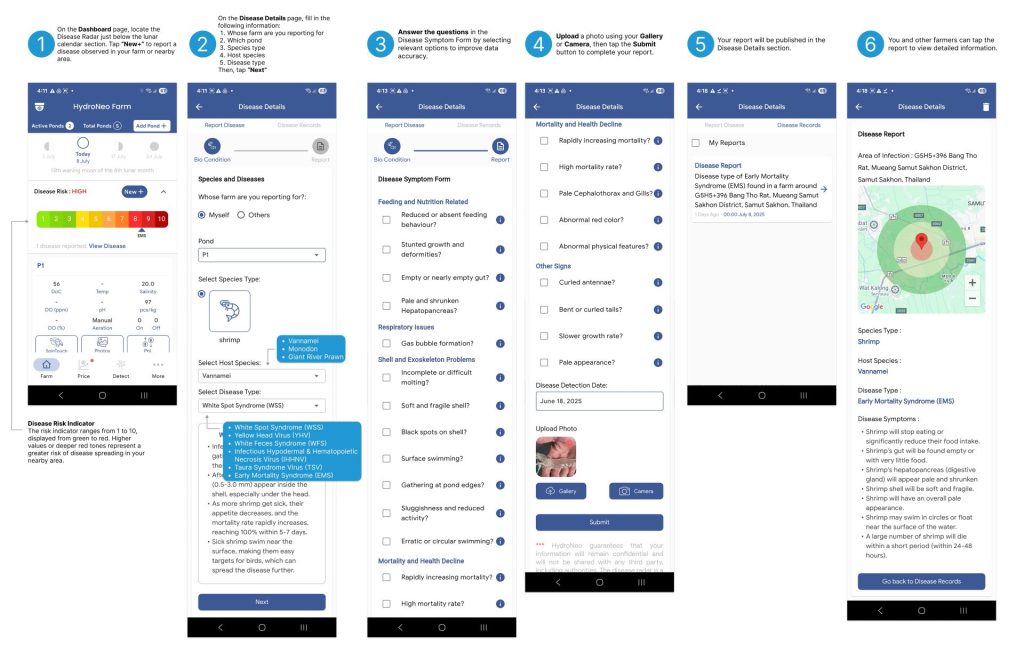
Shrimp Health Assessment
As a farmer, you know that shrimp welfare is crucial for long-term success. Healthy shrimp lead directly to better quality, higher yields, and a more efficient farm.
To make this easier, we have partnered with FAI (Food Animal Initiative) to create a simple and powerful health assessment tool.
What This Tool Helps You Do:
- Spot Problems Early: Identify the first signs of stress or disease before they spread.
- Improve Growth: Ensure your shrimp are in optimal condition to thrive.
- Reduce Losses: Prevent costly mortalities by making timely interventions.
- Make Smarter Decisions: Use clear, reliable data to manage your ponds.
This guide will now walk you through the steps to use this feature…
How to use:
- Access the Shrimp Welfare Dashboard:
On each active pond dashboard, tap “Shrimp Welfare” to begin. - Explore Resources:
Tap the paper icon in the top right corner to access helpful resources on shrimp welfare, covering the Environment, Health, and Nutrition. - Record a New Assessment:
To begin a new welfare assessment, tap “Start a New Assessment.” - Manage Ongoing Assessments:
If you have assessments in progress, tap “Ongoing Assessments” to continue. - Review Welfare Scores:
Once assessments are complete, you can view the results, including overall and specific welfare scores, under “Completed Assessments.”
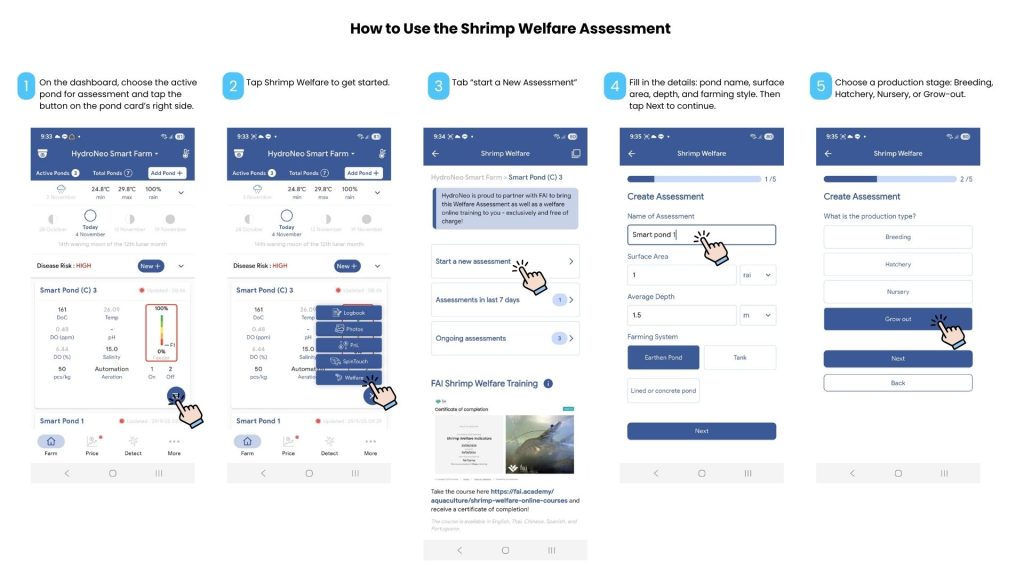
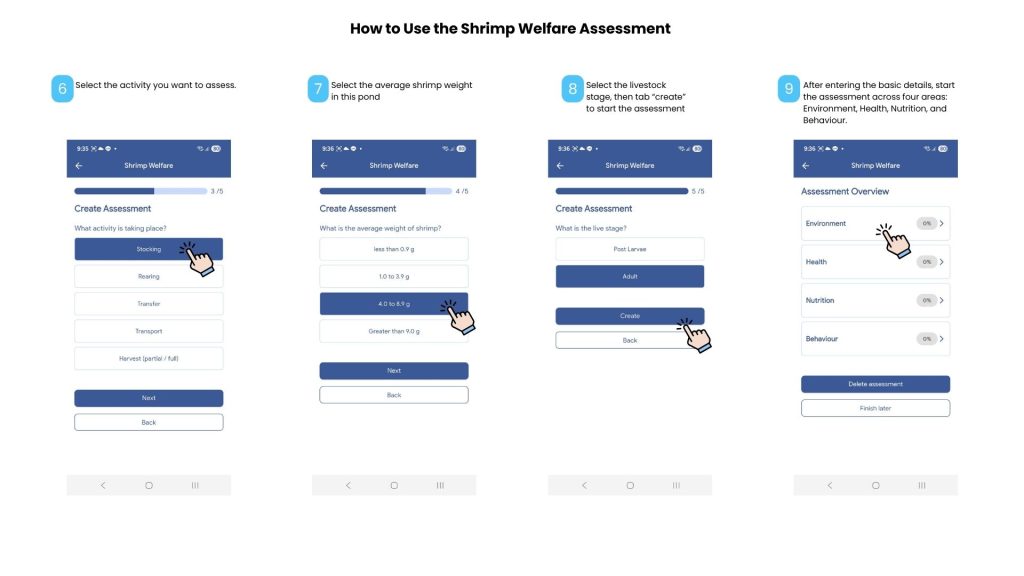
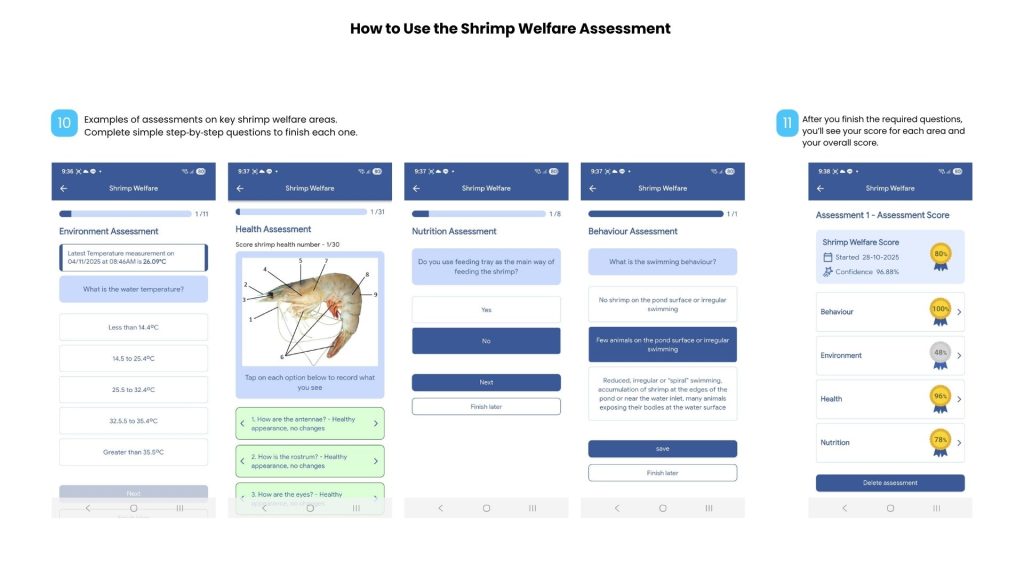
FAQ:
Q: What should I do if my Shrimp Welfare score is low?
A: After completing the assessment, you’ll receive scores for environment, health, nutrition, and behavior. A low score highlights areas that need improvement, allowing you to make targeted adjustments to your pond and operations for better shrimp health and productivity.
The app displays AI prediction shrimp market prices directly on your mobile device, along with advanced market price forecasts. This feature provides essential information to help you decide whether to continue farming or sell their stock for profit.
How to Use “Shrimp Market Pricing” Feature
To add access the market price information, just follow these steps:
- On the Dashboard, tap the Price menu.
- In the Shrimp Price tab, you’ll see the past, current, and forecasted prices.
- Tap Shrimp Index to explore prices based on shrimp size.
- Tap Details to view or adjust the period.
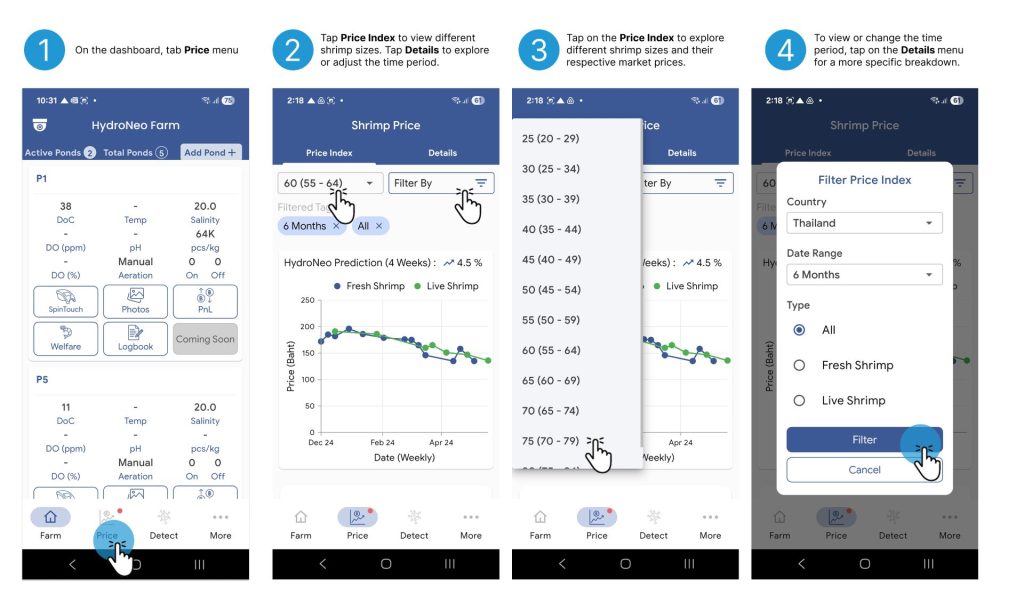
See the Big Picture with Financial Forecasts: By simply logging growth and feeding activities, the HydroNeo app helps you forecast profit and loss and gives you a clear, real-time overview of your pond’s financial performance.
It’s easy to use—just one mobile phone is all you need. You can access your data anytime, anywhere, and even simulate different harvest scenarios based on your own assumptions. With this smart tool in your pocket, you can plan ahead, reduce risks, and make confident, data-driven decisions for better profitability.
How to Access and Use the Profit & Loss Feature
To access the profit & loss feature, just follow these steps:
- On the Dashboard, tap the relevant Pond Card and select the “PnL” menu.
- In the Profit & Loss tab, you’ll get an overview of your pond’s financial status:
- The first section shows the cultivation date and the latest shrimp price.
- The second section summarizes your estimated revenue, expenses, and overall profit or loss.
- The Third section shows the breakdown of expenses in percentages.
- In the Forecast tab, view a graph that projects future financial trends—based on shrimp size, cultivation duration, expenses, and market price.
- The graph represents the trend of profit/loss. The trend moves according to market price and size of your shrimp.
- The table section below shows the date of cultivation and the shrimp size of your farm, then the projection profit/loss shows in the third column.
- In the Simulator tab, you can estimate potential profit by inputting the target shrimp size and expected market price.
- Input your target size in the Shrimp size
- Input your target price in the latest Price
- The system will automatically calculate the estimated revenue, expenses and profit/loss
Note: To run a simulation or forecast profit and loss, please set your Cost Percentages (Each factor could not exceed 100%) first.
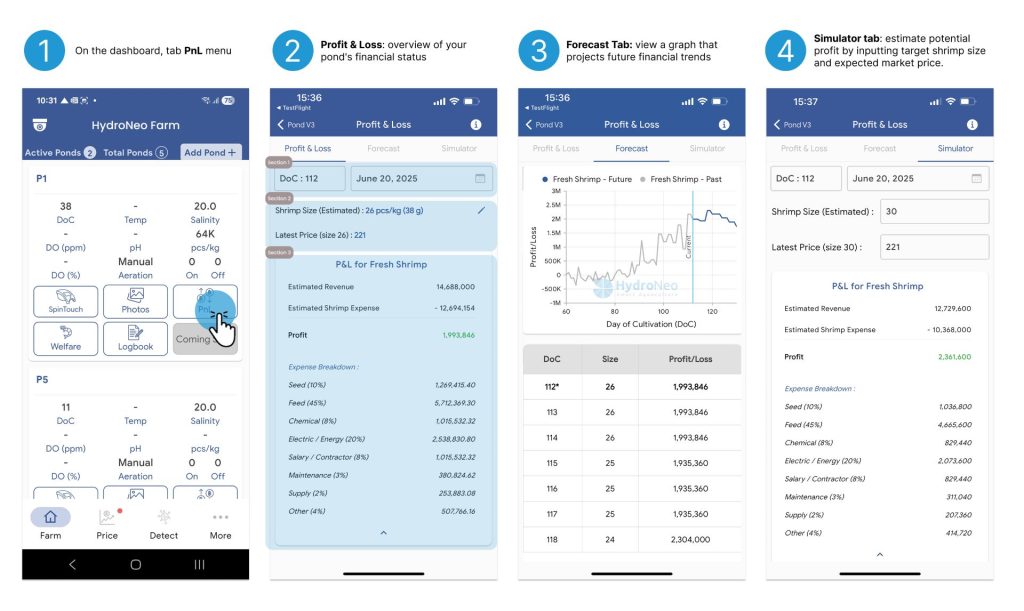
How to Adjust Cost Percentages in the Profit & Loss Feature
To add editing the cost percentage factors, just follow these steps:
- On the Dashboard, tap the More menu.
- Select Profit & Loss Settings.
- Tap on Cost Percentages.
- In the Action column, tap the pen icon next to the category you want to edit.
- Enter the new percentage and confirm to save.
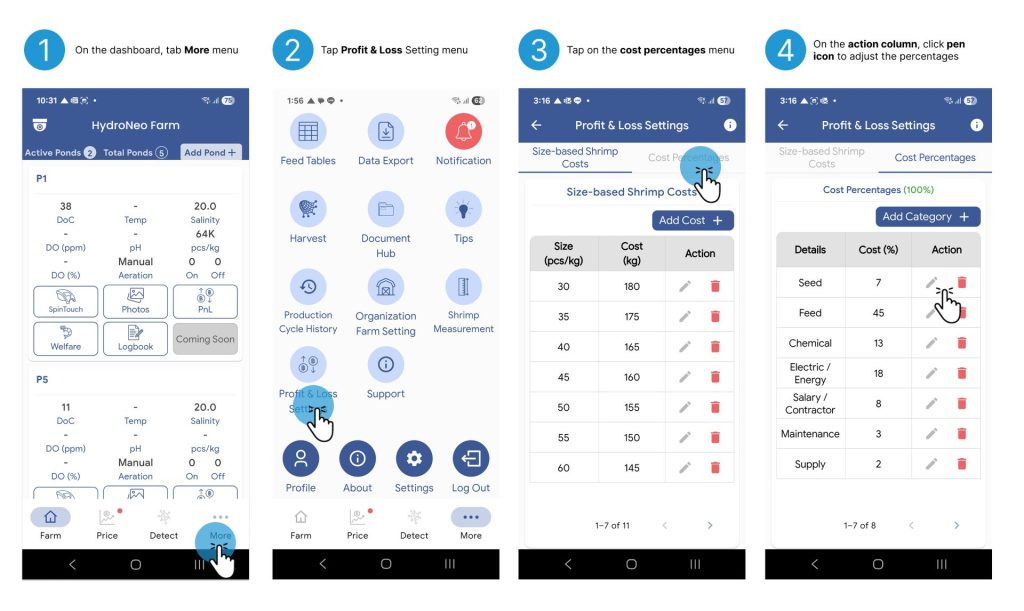
This feature is designed to help you plan ahead and make data-informed decisions for maximum profitability.
Coming soon
Coming soon
Coming soon
Coming soon
Coming soon
Coming soon
Coming soon
Get in Touch
Let's do this together!
Let's do this together!

Water drives life; HydroNeo’s smarter solutions drive its future.
— Fabian Reusch —
We’d love to hear more from you! Please complete the form below:
After sending the message, please expect us to get back to you within 24 hours.